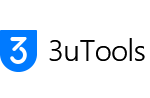How to Securely Back up Your iPhone to iPad ?

Note: When you backup a higher iOS version backups to a lower iOS version, 3uTools will show you such a reminder that “The selected backups are backuped on an iOS xxxx iDevice and can’t be restored to a lower iOS versions. ”
Not Backed up iPhone yet
If you haven’t backed up your iPhone with iTunes or 3uTools on PC, please follow the steps below.
Step1: Download and install the latest 3uTools on your PC. Connect your iPhone to PC using the USB cable. Run 3uTools, click Backup / Restore, click Back up Now.

Step2: When this process is finished, you should see the backup file on your PC.
Step 3: Then connect your iPad to 3uTools, click Backup / Restore, click Restore Data, click Add Backups, then select the backup file from your PC. Click Restore.

Backed up iPhone already
If you’ve backed up your iPhone with iTunes or 3uTools on PC, just restore the backup file to your iPhone directly. Follow the step 3 above, then 3uTools will help restore your iPhone’s data to iPad securely.
-
Related Articles
- How to Fix Cannot Import Photos to the Camera Roll? 3uTools Frequently Prompts “Connection Timeout”? Additional Explanations for 3uTools iDevice Verification Report How to Choose Backup & Restore and Customized Backup & Restore? How to Solve the Frequent Operational Failure of 3uTools on Computer? 3uTools iDevice Verification: What is Activation Lock and Serial Number Verified Failed to Export Photos Using 3uTools? How to Download and Set Ringtone Using 3uTools?